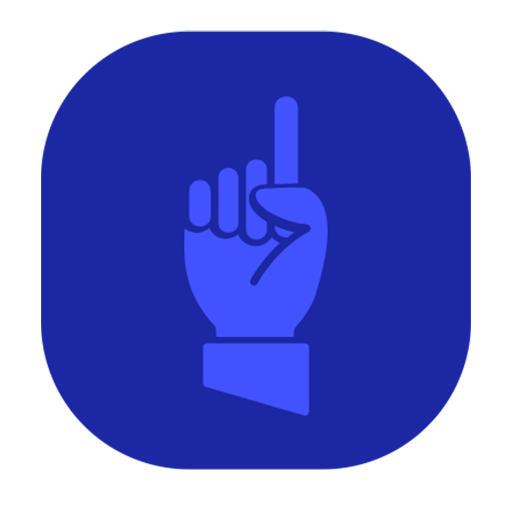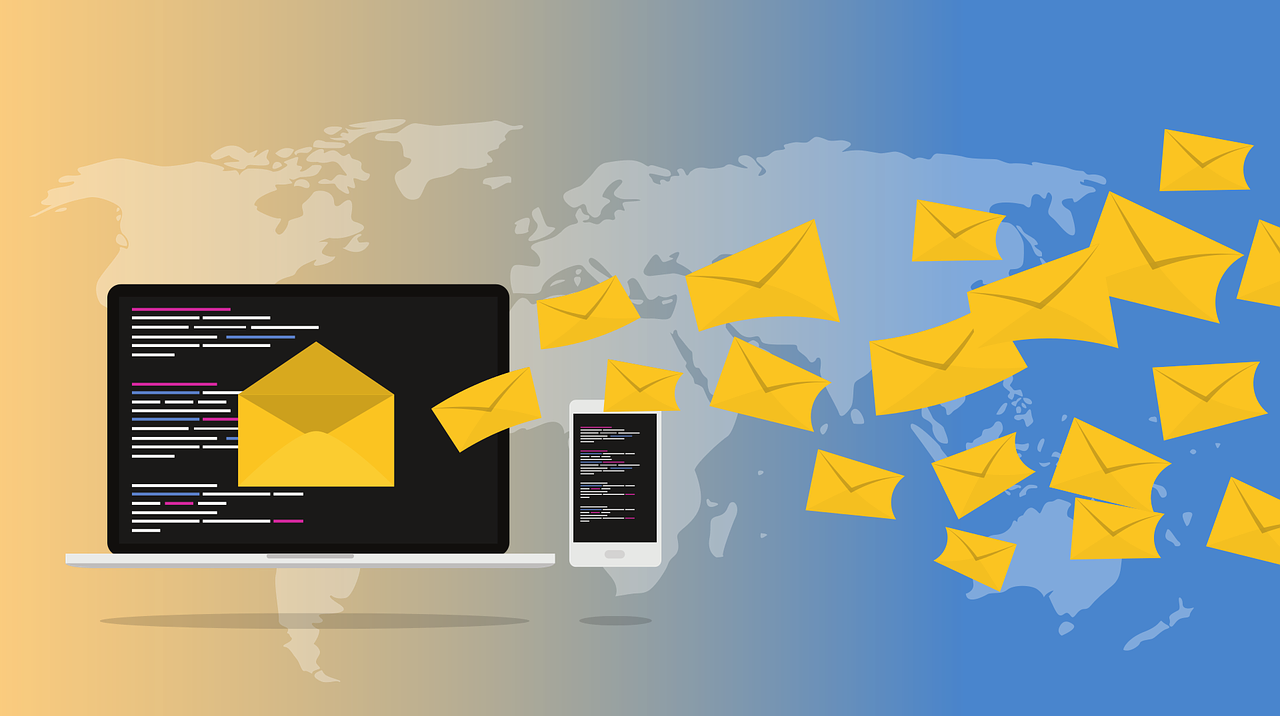Table of Contents
Before diving in, make sure you’ve read Part 1 of our DNS series to understand domains, nameservers, and DNS basics.
Email is the backbone of modern communication, but getting it to work seamlessly can be trickier than it seems. If you’ve ever experienced issues like emails landing in spam or outright disappearing, misconfigured DNS records are often the culprit.
In this second part of our DNS series, we’ll dive into:
• How DNS affects email delivery.
• Understanding and configuring MX, SPF, DKIM, DMARC, and TXT records.
• Tools like mail-tester.com to spot-check email configuration issues.
Why Are Email DNS Records Important?
DNS records like MX, SPF, DKIM, and DMARC are more than just technical details—they play a critical role in ensuring that your emails:
• Reach the Inbox: Properly configured records help emails bypass spam filters and land in the recipient’s inbox.
• Build Trust: Authentication records (SPF, DKIM, DMARC) prove to other servers that your emails are legitimate and not spoofed by spammers.
• Protect Your Domain Reputation: Misconfigured or missing DNS records can lead to email spoofing, harming your domain’s reputation and causing delivery issues.
• Ensure Compliance: Many email services and organizations require these records to meet security and compliance standards.
Without the right records in place, even a perfectly crafted email can end up in the spam folder—or not delivered at all.
How DNS and Email Are Connected
When you send an email, DNS records tell the recipient’s server where to deliver it and verify that it’s legitimate. Without proper DNS setup, your emails might not reach their destination—or worse, they could be flagged as spam. Let’s explore the key DNS records that make email work.
Understanding Key Email DNS Records
1. MX (Mail Exchange) Records
MX records direct email traffic to your mail server. Each domain needs at least one MX record to function properly for email.
How It Works:
• An MX record specifies the mail server’s domain name and its priority. Lower numbers have higher priority.
• Example:
Priority: 10 | Mail Server: mail.example.com
Tips:
• Ensure that your MX records point to your email provider (e.g., Google Workspace or Microsoft 365).
• Double-check that you’ve removed outdated MX records when switching providers
2. SPF (Sender Policy Framework) Records
SPF records are TXT records that specify which servers are authorized to send emails on behalf of your domain. They help prevent spammers from forging your domain in their emails.
Example SPF Record:
v=spf1 include:spf.protection.outlook.com ~all
How to Configure:
• Add an SPF record via your DNS provider.
• Use your email provider’s documentation to ensure all authorized mail servers are included.
3. DKIM (DomainKeys Identified Mail)
DKIM adds a digital signature to your outgoing emails, verifying that they haven’t been tampered with in transit. It uses a public key published as a DNS TXT record.
Example DKIM Record:
default._domainkey.example.com TXT v=DKIM1; k=rsa; p=publickey…
How to Configure:
• Enable DKIM in your email provider’s settings (e.g., Google Workspace or Microsoft 365).
• Add the provided DKIM TXT record to your DNS.
4. DMARC (Domain-Based Message Authentication, Reporting, and Conformance)
DMARC policies tell email servers what to do if an email fails SPF or DKIM checks. They can instruct servers to reject, quarantine, or accept suspicious emails.
Example DMARC Record:
v=DMARC1; p=quarantine; rua=mailto:[email protected]
How to Configure:
• Publish a DMARC record in your DNS.
• Monitor DMARC reports to fine-tune your policy.
5. TXT Records
TXT records are versatile and often used for verification purposes. In addition to SPF, DKIM, and DMARC, they’re used for:
• Domain verification (e.g., Google Search Console, Microsoft 365).
• Adding custom metadata for various services.
Tips:
• Keep your DNS clean by removing outdated or unnecessary TXT records.
Troubleshooting and Testing Your Email Setup
Even with all the right records in place, things can go wrong. That’s where tools like mail-tester.com come in handy.
How to Use Mail-Tester:
1. Visit mail-tester.com.
2. Send an email to the unique address provided on the site.
3. Review the results, which include:
• Spam score.
• Missing or misconfigured DNS records.
• Content issues in your email.
This tool provides actionable insights to improve your email deliverability and resolve any lingering problems.
Bulk Email? Consider a Sending Service
If you plan to send bulk emails—for newsletters, promotions, or campaigns—you’ll likely need a dedicated email sending service. These services are designed to handle high volumes of email while maintaining deliverability and managing domain reputation.
Why MailerLite Over Mailchimp?
MailerLite offers a more user-friendly and cost-effective solution compared to Mailchimp. With robust automation tools, beautiful templates, and transparent pricing, MailerLite is an excellent choice for businesses of all sizes. For more details, check out our upcoming guide: Why We Recommend MailerLite Over Mailchimp.
Common Pitfalls and How to Avoid Them
1. Incomplete SPF Records
• Ensure all authorized mail servers are included in your SPF record.
• Test changes to avoid inadvertently blocking legitimate emails.
2. Missing DKIM Configuration
• Not enabling DKIM is a common oversight that can lead to poor email authentication.
3. Misconfigured DMARC Policies
• Start with a policy of p=none to monitor issues before enforcing stricter rules like quarantine or reject.
4. Neglecting Updates
• Regularly review your DNS settings, especially after switching email providers or adding new services.
Final Thoughts
Proper DNS configuration is essential for reliable and secure email delivery. By setting up MX, SPF, DKIM, DMARC, and TXT records correctly, you can ensure your emails reach their intended recipients without issues.
Need help fine-tuning your email DNS setup? Contact Zebra Sage for a consultation and let us handle the technical details for you.