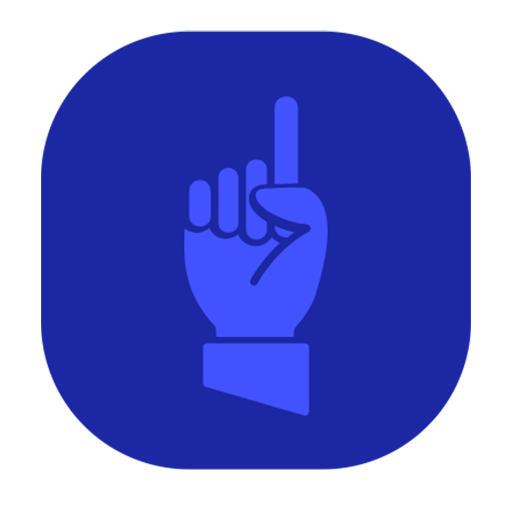If you’re managing a WordPress site, you might think you can just share your login with anyone who needs it. But as your site grows, so does the need for a more structured approach to managing who can do what. WordPress user roles are a built-in feature designed to help you delegate tasks securely and efficiently, so you can give people just the access that they need.
What Are WordPress User Roles?
WordPress user roles are predefined sets of permissions that determine what each user can and cannot do on your site. There are six default user roles in WordPress:
Default WordPress Roles
- Administrator – Full control of the site. Only give this to people who truly need it.
- Editor – Can publish and manage posts, including those from other users.
- Author – Can write and publish their own posts.
- Contributor – Can write posts but can’t publish them.
- Subscriber – Can only manage their profile.
- Super Admin – Exists only on Multisite setups; controls the whole network.
These roles help you assign the right level of access to each team member, ensuring that everyone can contribute without overstepping their boundaries. These roles are the foundation. You can mix in plugins that add more options when you need them.
WooCommerce Roles
If you’re running an eCommerce with with WooCommerce, you get a couple of extra roles:
- Customer – Created automatically when someone makes a purchase. They can view orders and manage their account.
- Shop Manager – Can manage products, orders, and reports without having full admin power. Perfect if you have staff handling the store but not the rest of the site.
Yoast SEO Roles
Yoast SEO also adds its own roles to keep things tidy:
- SEO Manager – Full access to Yoast SEO settings and tools.
- SEO Editor – Can optimize posts for SEO but can’t change the plugin’s global settings.
This is handy if you have content writers who should focus on SEO without tinkering with technical settings.
| Role | Permissions |
|---|---|
| Administrator | Full control of the site (themes, plugins, users, settings, content). |
| Editor | Publish/manage all posts and pages, including those by other users. |
| Author | Write, edit, and publish their own posts. |
| Contributor | Write and edit their own posts, but cannot publish them. |
| Subscriber | Manage their own profile only. |
| Super Admin | (Multisite only) Manage all sites in a WordPress network. |
| Shop Manager | (WooCommerce) Manage products, orders, coupons, and reports. |
| Customer | (WooCommerce) Created automatically on purchase; manage account and orders. |
| SEO Manager | (Yoast SEO) Full access to Yoast SEO settings and tools. |
| SEO Editor | (Yoast SEO) Optimize content for SEO but cannot change global settings. |
Why Are User Roles Important?
- Security
One of the primary reasons to use WordPress user roles is security. Not everyone on your team needs access to everything. By limiting access based on roles, you reduce the risk of accidental or malicious changes to your site. For example, an Author doesn’t need access to plugin settings, and a Subscriber doesn’t need the ability to publish posts.
- Streamlined Workflow
Assigning user roles can also streamline your workflow. Editors can focus on managing content, Authors on writing, and Administrators on site management. This separation of duties ensures that tasks are completed efficiently without stepping on each other’s toes.
- Accountability
With clearly defined roles, it’s easier to track who is responsible for what. If something goes wrong, you can quickly identify the user role involved and take appropriate action. This accountability is crucial, especially when multiple people are working on the same site.
- Customization
WordPress allows you to create custom roles if the default ones don’t fit your needs. This flexibility is perfect for businesses that require specific permissions not covered by the standard roles. Custom roles can be created using plugins like “User Role Editor” or through custom code.
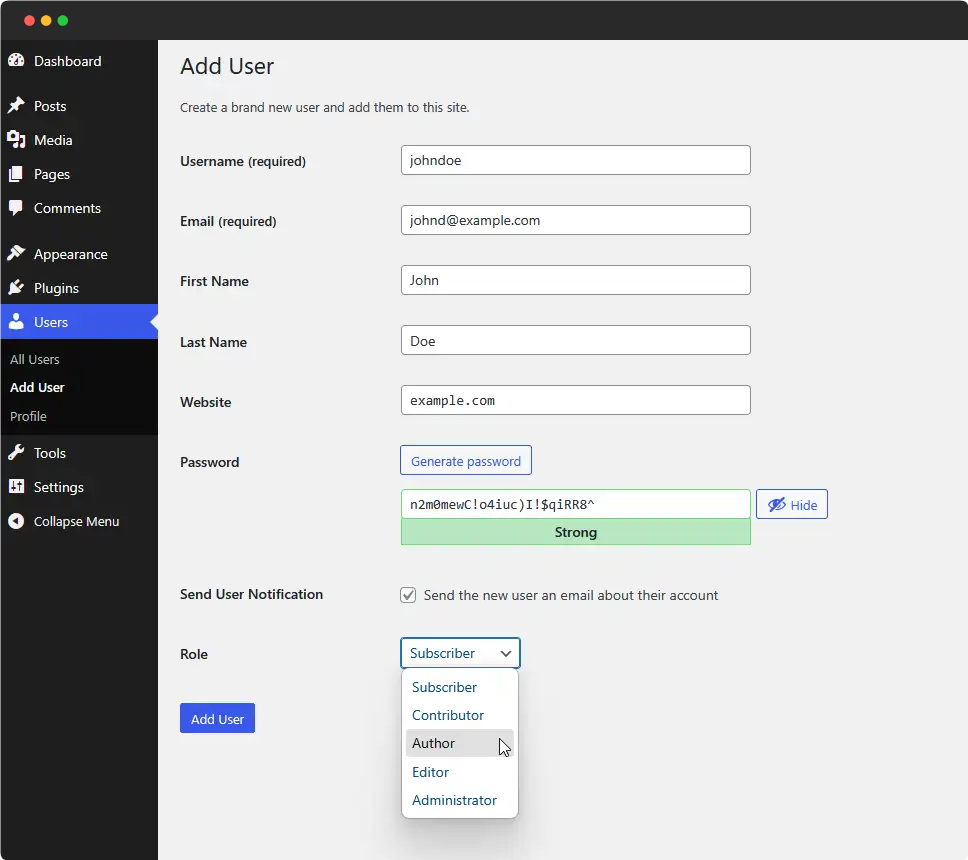
How to Manage User Roles Effectively
Managing user roles in WordPress is straightforward. You can assign roles when you create a new user or edit an existing one. Simply go to the Users section in your WordPress dashboard, select the user, and choose the appropriate role from the dropdown menu.
If you need more granular control, consider using a plugin that allows you to customize roles and permissions. This can be particularly useful for larger sites with more complex needs.
Customizing User Roles
The default roles cover most situations, but sometimes you need more control. That’s where role-management plugins come in. These let you adjust existing roles or create brand-new ones with custom permissions.
A few popular options:
- Members – A straightforward plugin from MemberPress. Lets you edit roles, create new ones, and control permissions. It also adds handy shortcodes for restricting content by role.
- User Role Editor – A more advanced tool. You can fine-tune permissions at a very detailed level, down to individual capabilities.
- Restrict Content – Useful if you want to lock certain posts or pages behind a role. Great for membership sites, paid content, or private team areas.
These plugins are especially helpful for larger sites or businesses where you need roles beyond just “editor” and “author.” Instead of giving out Administrator access, you can craft a role that has only the permissions needed for that job.
Empower Your Team with WordPress User Roles
WordPress user roles are more than just a set of permissions—they’re a powerful tool for managing your site securely and efficiently. By assigning the right roles to the right people, you ensure that your site runs smoothly, your team works effectively, and your site remains secure. Whether you’re running a personal blog or a large-scale business site, understanding and utilizing WordPress user roles is essential.